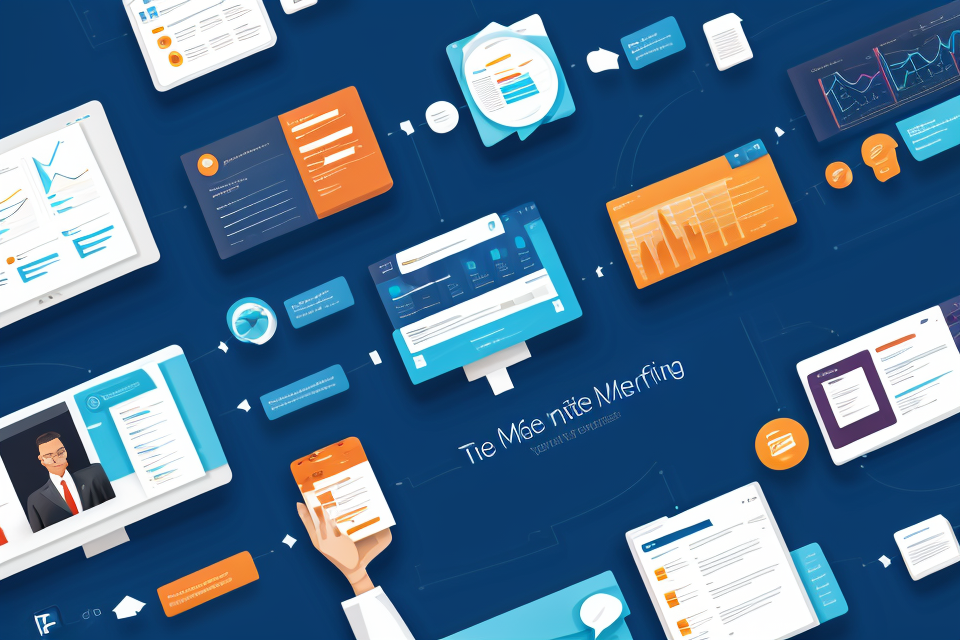
In today’s fast-paced business world, virtual meetings have become an essential tool for remote teams to collaborate and communicate effectively. With so many online meeting tools available, it can be challenging to determine which one is the best fit for your business needs. From video conferencing to screen sharing and virtual whiteboards, these tools offer a range of features to help you stay connected and productive, no matter where you are. In this article, we will explore some of the most popular online meeting tools on the market and help you determine which one is the best fit for your business.
There are many online meeting tools available for businesses, each with its own unique features and benefits. Some popular options include Zoom, Skype, Google Meet, and Microsoft Teams. The best tool for your business will depend on your specific needs and preferences, such as the size of your team, the frequency of meetings, and the type of collaboration required. It’s important to consider factors like ease of use, security, and integration with other tools you may already be using. Ultimately, the best online meeting tool for your business will depend on your specific needs and goals, so it’s important to evaluate your options and choose the one that works best for you.
Choosing the Right Online Meeting Tool
Factors to Consider
User-friendliness
When choosing an online meeting tool, it is important to consider how user-friendly the platform is. A tool that is easy to use and navigate will help ensure that your team can quickly get up to speed and start using it effectively. Look for tools that have clear and concise interfaces, as well as tutorials and support resources to help users get started.
Features and functionalities
The features and functionalities of an online meeting tool can greatly impact its usefulness for your business. Consider what features are most important to your team, such as video conferencing, screen sharing, and collaboration tools. Additionally, consider any specific requirements your business may have, such as the ability to record meetings or the need for real-time translation services.
Integration with other tools
Another important factor to consider is how well the online meeting tool integrates with other tools your business uses. For example, if your team relies heavily on email, look for a tool that integrates with your email client. This can help streamline communication and make it easier for your team to stay organized.
Cost and pricing model
Cost is always an important consideration when choosing any business tool. Consider the cost of the tool, as well as any additional fees for features or functionalities you may need. Additionally, consider the pricing model, such as monthly or annual subscriptions, and whether there are any discounts for long-term commitments.
Security and privacy
Finally, it is important to consider the security and privacy of the online meeting tool. Look for tools that have strong encryption and other security measures in place to protect your sensitive information. Additionally, consider the privacy policies of the tool and how your data may be used or shared.
Comparison of Top Online Meeting Tools
When it comes to choosing the best online meeting tool for your business, there are several options available. Some of the most popular ones include Zoom, Skype, Google Meet, Microsoft Teams, GoToMeeting, and Cisco Webex. In this section, we will take a closer look at each of these tools and compare their features and benefits.
Zoom
Zoom is a cloud-based video conferencing platform that allows users to host meetings, webinars, and video chat with others. Some of its key features include:
- Support for up to 1,000 participants
- 49-minute limit on free accounts, unlimited on paid accounts
- Screen sharing and annotation
- Breakout rooms for smaller group discussions
- Cloud recording and transcription
Skype
Skype is a popular video chat and messaging app that is owned by Microsoft. Some of its key features include:
- Support for up to 50 participants
- Free account with some limitations
- Group chat and messaging
- Mobile and desktop app availability
Google Meet
Google Meet is a video conferencing tool that is part of the G Suite of apps. Some of its key features include:
- Support for up to 250 participants
- 60-minute limit on free accounts, unlimited on G Suite accounts
- Integration with other Google apps like Calendar and Drive
Microsoft Teams
Microsoft Teams is a collaboration and communication tool that is part of the Microsoft 365 suite of apps. Some of its key features include:
- Unlimited meeting time on paid accounts
- Integration with other Microsoft apps like Word and Excel
GoToMeeting
GoToMeeting is a video conferencing tool that is part of the LogMeIn suite of apps. Some of its key features include:
- 40-minute limit on free accounts, unlimited on paid accounts
Cisco Webex
Cisco Webex is a collaboration and communication tool that is used by businesses of all sizes. Some of its key features include:
- Integration with other Cisco apps like Webex Teams
When choosing the best online meeting tool for your business, it is important to consider your specific needs and requirements. Factors to consider include the number of participants, meeting duration, feature set, integration with other apps, and pricing. By evaluating each of these factors, you can make an informed decision and choose the tool that best meets the needs of your business.
Pros and Cons of Each Tool
Zoom
Zoom is a popular online meeting tool that offers high-quality video and audio conferencing. It is easy to use and offers a range of features, including screen sharing, virtual backgrounds, and the ability to record meetings. One of the biggest advantages of Zoom is its compatibility with a wide range of devices, including desktops, laptops, tablets, and smartphones. However, one of the main drawbacks of Zoom is its cost, which can be relatively high compared to some other online meeting tools.
Skype
Skype is a well-known online communication tool that offers both voice and video calls. It is owned by Microsoft and is integrated with other Microsoft products, such as Outlook and OneDrive. Skype offers a range of features, including group video calls, screen sharing, and the ability to add links and files to chat messages. One of the main advantages of Skype is its user-friendly interface and its low cost. However, one of the main drawbacks of Skype is its limited compatibility with some devices and operating systems.
Google Meet
Google Meet is a video conferencing tool that is integrated with other Google products, such as Gmail and Google Calendar. It offers a range of features, including screen sharing, virtual backgrounds, and the ability to record meetings. One of the main advantages of Google Meet is its integration with other Google products and its ease of use. However, one of the main drawbacks of Google Meet is its limited compatibility with some devices and operating systems.
Microsoft Teams
Microsoft Teams is a communication and collaboration tool that offers both voice and video calls. It is integrated with other Microsoft products, such as Outlook and OneDrive, and offers a range of features, including screen sharing, virtual backgrounds, and the ability to record meetings. One of the main advantages of Microsoft Teams is its integration with other Microsoft products and its ease of use. However, one of the main drawbacks of Microsoft Teams is its cost, which can be relatively high compared to some other online meeting tools.
GoToMeeting
GoToMeeting is an online meeting tool that offers high-quality video and audio conferencing. It is easy to use and offers a range of features, including screen sharing, virtual backgrounds, and the ability to record meetings. One of the main advantages of GoToMeeting is its compatibility with a wide range of devices, including desktops, laptops, tablets, and smartphones. However, one of the main drawbacks of GoToMeeting is its cost, which can be relatively high compared to some other online meeting tools.
Cisco Webex
Cisco Webex is a video conferencing tool that offers high-quality video and audio conferencing. It is easy to use and offers a range of features, including screen sharing, virtual backgrounds, and the ability to record meetings. One of the main advantages of Cisco Webex is its compatibility with a wide range of devices, including desktops, laptops, tablets, and smartphones. However, one of the main drawbacks of Cisco Webex is its cost, which can be relatively high compared to some other online meeting tools.
Features to Look for in an Online Meeting Tool
Screen Sharing
Benefits
Screen sharing is a feature that allows users to share their computer screens with other participants during an online meeting. This feature is particularly useful for remote teams and businesses that rely on virtual communication. Here are some of the benefits of screen sharing:
- Improved collaboration: Screen sharing enables team members to collaborate more effectively by allowing them to share their screens and work on projects together in real-time.
- Better communication: By sharing your screen, you can show others what you’re working on, which can help to clarify your ideas and make communication more effective.
- Enhanced presentations: Screen sharing is a great way to give presentations, as it allows you to share your screen with others and walk them through your slides.
Use cases
Screen sharing is useful in a variety of contexts, including:
- Remote team meetings: When team members are working remotely, screen sharing can be used to collaborate on projects and share updates with one another.
- Client presentations: Screen sharing is a great way to give presentations to clients, as it allows you to share your screen and walk them through your work.
- Training sessions: Screen sharing can be used to train employees on new software or systems, as it allows you to share your screen and demonstrate how to use the tools.
Top tools with screen sharing capabilities
There are many online meeting tools that offer screen sharing capabilities, including:
- Zoom: Zoom is a popular video conferencing tool that offers screen sharing capabilities. It is easy to use and offers a range of features, including the ability to record meetings.
- Google Meet: Google Meet is a video conferencing tool that offers screen sharing capabilities. It is integrated with other Google tools, such as Google Calendar, making it easy to schedule and join meetings.
- Microsoft Teams: Microsoft Teams is a collaboration tool that offers screen sharing capabilities. It is integrated with other Microsoft tools, such as Outlook, making it easy to schedule and join meetings.
Recording and Playback
Recording and playback is a valuable feature for online meetings as it allows participants to review the meeting after it has ended. This can be especially useful for remote teams who may not have the opportunity to meet face-to-face as often. The benefits of recording and playback include:
- Review and revisions: Recording and playback allows team members to review the meeting and make revisions to their notes or ideas before finalizing them.
- Increased accountability: The ability to review the meeting allows team members to hold themselves and others accountable for any commitments made during the meeting.
- Consensus building: Reviewing the meeting can help build consensus among team members and ensure that everyone is on the same page.
Some popular online meeting tools with recording and playback features include:
- Zoom: Zoom’s recording feature allows users to record meetings and webinars and save them to the cloud or locally. The recordings can be accessed and shared with team members as needed.
- Google Meet: Google Meet also has a recording feature that allows users to record meetings and save them to Google Drive. The recordings can be shared with team members or accessed by anyone with access to the meeting link.
- Microsoft Teams: Microsoft Teams has a recording feature that allows users to record meetings and webinars. The recordings can be accessed and shared with team members or saved to OneDrive.
Overall, recording and playback is a valuable feature for online meetings that can help teams review and revise their ideas, build consensus, and increase accountability. When selecting an online meeting tool, it’s important to consider whether the tool has a recording and playback feature and whether it meets the needs of your team.
Virtual Backgrounds
Virtual backgrounds are a feature that allows users to replace their actual background with a virtual image or video during a video call. This feature is becoming increasingly popular as more people are working remotely and conducting meetings online.
Benefits
- Customization: Virtual backgrounds allow users to customize their surroundings and create a professional image during a video call.
- Distraction reduction: Virtual backgrounds can help to reduce distractions and keep the focus on the conversation.
- Branding: Virtual backgrounds can also be used to promote branding and increase brand awareness.
Use cases
- Virtual backgrounds are commonly used during video conferencing, webinars, and online presentations.
- They are also used during online job interviews, virtual meetings, and online classes.
Top tools with virtual backgrounds
- Zoom: Zoom offers a wide range of virtual backgrounds that can be easily downloaded and used during a video call.
- Skype: Skype also offers virtual backgrounds, which can be used during a video call.
- Google Meet: Google Meet also offers virtual backgrounds, which can be used during a video call.
Overall, virtual backgrounds are a useful feature that can help to enhance the appearance of a video call and create a more professional image. When choosing an online meeting tool, it’s important to consider the virtual background options available and how they can be used to enhance your business needs.
Integration with Other Tools
Integration with other tools is a crucial feature to consider when selecting an online meeting tool for your business. The ability to integrate with your existing software ecosystem can save time, increase efficiency, and enhance collaboration within your organization. Here are some benefits and use cases to consider when looking for an online meeting tool that offers integration capabilities:
Benefits of Integration
- Streamlined Workflows: Integrating your online meeting tool with your existing software tools can create seamless workflows, eliminating the need to switch between multiple applications.
- Enhanced Collaboration: Integration enables better collaboration by allowing your team to access and share relevant information and data in real-time during meetings, reducing the need for manual data entry and follow-up communication.
- Improved Efficiency: Integration can automate repetitive tasks, such as scheduling meetings, creating agendas, and sending meeting invites, saving time and reducing errors.
Use Cases for Integration
- Sales and Customer Support: Integrating your online meeting tool with your CRM system can help sales teams to schedule meetings with prospects, track progress, and share relevant customer information during meetings. Similarly, customer support teams can use integration to quickly address customer queries and concerns during meetings.
- Project Management: Integrating your online meeting tool with project management software can help project teams to schedule meetings around key milestones, assign tasks, and track progress in real-time.
- Human Resources: Integration with HR software can help HR teams to schedule employee onboarding sessions, performance reviews, and training sessions, ensuring that all relevant information is available during meetings.
Top Tools with Integration Capabilities
There are several online meeting tools that offer integration capabilities with other software tools. Some of the top tools include:
- Zoom: Zoom offers integrations with popular business tools such as Salesforce, Microsoft Teams, Slack, and Google Calendar, among others.
- Microsoft Teams: Microsoft Teams offers seamless integration with other Microsoft Office 365 tools such as Outlook, SharePoint, and OneDrive, as well as non-Microsoft tools like Zoom, Dropbox, and Google Drive.
- Google Meet: Google Meet integrates with other Google Workspace tools such as Google Calendar, Google Drive, and Google Docs, making it a good choice for businesses that already use the Google ecosystem.
- GoToMeeting: GoToMeeting offers integrations with popular business tools such as Salesforce, HubSpot, and Zapier, as well as integrations with payment processing systems like PayPal and Stripe.
When selecting an online meeting tool with integration capabilities, it’s essential to consider the specific needs of your business and evaluate how well the tool integrates with your existing software tools. This will help you to streamline your workflows, enhance collaboration, and improve efficiency within your organization.
Security and Privacy
In today’s digital age, businesses rely heavily on online meetings to conduct daily operations, connect with clients, and collaborate with teams. However, the security and privacy of these online meetings are often overlooked. It is crucial to consider the security and privacy features of an online meeting tool to protect sensitive information and maintain the trust of clients and stakeholders.
Risks
Online meetings can pose various risks to the security and privacy of a business. These risks include:
- Unauthorized access to meetings
- Data breaches
- Malware attacks
- Eavesdropping
- Data theft
Top Tools with Robust Security and Privacy Features
To ensure the security and privacy of online meetings, businesses should consider using online meeting tools that offer robust security and privacy features. Some of the top tools with robust security and privacy features include:
1. Zoom
Zoom is a popular online meeting tool that offers end-to-end encryption for meetings, which ensures that only the participants of a meeting can access its content. Zoom also offers a waiting room feature, which allows the host to control who enters the meeting and prevents unauthorized access. Additionally, Zoom has recently implemented measures to improve its security and privacy, such as requiring a password for meetings and providing meeting passwords that change automatically after each meeting.
2. Google Meet
Google Meet is another popular online meeting tool that offers robust security and privacy features. Google Meet offers end-to-end encryption for meetings, which ensures that only the participants of a meeting can access its content. Google Meet also offers a waiting room feature, which allows the host to control who enters the meeting and prevents unauthorized access. Additionally, Google Meet integrates with Google’s advanced security features, such as multi-factor authentication and secure cloud storage.
3. Microsoft Teams
Microsoft Teams is a versatile online meeting tool that offers robust security and privacy features. Microsoft Teams offers end-to-end encryption for meetings, which ensures that only the participants of a meeting can access its content. Microsoft Teams also offers a waiting room feature, which allows the host to control who enters the meeting and prevents unauthorized access. Additionally, Microsoft Teams integrates with Microsoft’s advanced security features, such as multi-factor authentication and secure cloud storage.
In conclusion, online meetings are an essential part of modern business operations. However, it is crucial to consider the security and privacy features of an online meeting tool to protect sensitive information and maintain the trust of clients and stakeholders. Zoom, Google Meet, and Microsoft Teams are some of the top tools with robust security and privacy features that businesses can consider to ensure the security and privacy of their online meetings.
Best Practices for Using Online Meeting Tools
Preparation
Before conducting an online meeting, it is crucial to prepare thoroughly to ensure that the meeting runs smoothly and achieves its objectives. Here are some best practices for preparation:
- Testing your equipment and internet connection
It is important to test your equipment and internet connection before the meeting to avoid any technical difficulties during the meeting. You should ensure that your microphone and webcam are working properly, and that your internet connection is stable. You can also check your audio and video quality to ensure that you are audible and visible to the other participants.
- Creating a schedule and agenda
It is essential to create a schedule and agenda for the meeting to ensure that you cover all the necessary topics and achieve the meeting’s objectives. You should send the agenda to all the participants before the meeting so that they can prepare themselves and come prepared to discuss the agenda items.
- Ensuring everyone has the necessary information and materials
You should ensure that all the participants have the necessary information and materials before the meeting. This can include background information, reports, presentations, or any other materials that are necessary for the meeting. You can send the materials to the participants before the meeting or provide them with access to a shared folder where they can access the materials.
By following these best practices for preparation, you can ensure that your online meeting runs smoothly and achieves its objectives.
During the Meeting
Etiquette and Conduct
When using online meeting tools, it’s important to follow proper etiquette and conduct to ensure a productive and respectful meeting environment. Here are some best practices to keep in mind:
- Mute Your Microphone: If you’re not speaking, please mute your microphone to prevent background noise and interruptions.
- Use the Chat Function: If you have something to contribute, but it’s not relevant to the current discussion, use the chat function to share your thoughts. This will help keep the meeting on track and prevent sidetracks.
- Dress Appropriately: Just because you’re in the comfort of your own home doesn’t mean you can dress however you want. Dress professionally as you would for an in-person meeting.
Managing Distractions and Interruptions
Distractions and interruptions can be a major hindrance to productivity during online meetings. Here are some tips to help you manage them:
- Find a Quiet Space: Find a quiet space where you can participate in the meeting without distractions or interruptions. This might mean closing your office door or finding a quiet corner of your home.
- Limit Notifications: Turn off notifications on your computer and phone to avoid distractions during the meeting.
- Use a Virtual Background: Use a virtual background that has a live-action video of someone listening or paying attention to help you stay focused on the meeting.
Encouraging Participation and Engagement
Encouraging participation and engagement from all attendees is crucial for a successful online meeting. Here are some tips to help you do just that:
- Encourage Questions and Comments: Encourage questions and comments from all attendees. This will help keep everyone engaged and involved in the discussion.
- Use Polling and Q&A Tools: Use polling and Q&A tools to encourage participation and engagement from all attendees. This will help keep everyone engaged and involved in the discussion.
- Summarize and Clarify: Summarize and clarify key points to ensure everyone understands the discussion and can contribute to the conversation.
After the Meeting
Following up on action items and decisions
After the meeting, it is important to follow up on any action items or decisions that were made. This can include sending out a summary of the meeting and the action items to all attendees, as well as assigning specific tasks to individuals and setting deadlines for completion. It is also important to ensure that all attendees have a clear understanding of their responsibilities and that they have the necessary resources and support to complete their tasks.
Providing feedback and evaluating the meeting
Providing feedback and evaluating the meeting is crucial for improving future meetings. This can include gathering feedback from attendees on what worked well and what could be improved, as well as evaluating the effectiveness of the meeting in achieving its goals. This feedback can be used to make changes to the meeting structure, format, and content, as well as to identify areas for improvement in the overall meeting process.
Preparing for the next meeting
Finally, it is important to prepare for the next meeting by reviewing the feedback and evaluations from the previous meeting, as well as by identifying any new topics or agenda items that need to be addressed. This can include scheduling the next meeting, sending out invitations and agendas, and gathering any necessary materials or information for the meeting. By taking these steps, you can ensure that your online meetings are productive, efficient, and effective.
FAQs
1. What is the best online meeting tool for my business?
There are several online meeting tools available, each with its own unique features and benefits. Some popular options include Zoom, Google Meet, Microsoft Teams, and Skype. It’s important to consider your business’s specific needs and requirements when choosing an online meeting tool.
2. What features should I look for in an online meeting tool?
Some important features to consider when choosing an online meeting tool include video and audio quality, screen sharing capabilities, meeting recording and playback, collaboration tools, and security features. It’s also a good idea to consider the user interface and ease of use, as well as the cost and pricing plans.
3. Is there a free version of an online meeting tool that I can use?
Many online meeting tools offer free versions with limited features, as well as paid plans with more advanced features. Some popular free options include Zoom (with a 40-minute time limit on group meetings), Google Meet (with a 60-minute time limit on group meetings), and Skype (with a 40-minute time limit on group meetings).
4. How do I set up an online meeting tool for my business?
Setting up an online meeting tool typically involves creating an account, setting up meetings, and inviting participants. Each online meeting tool has its own process for scheduling and conducting meetings, so it’s important to review the instructions and tutorials provided by the tool to ensure that you are using it correctly.
5. Can I use an online meeting tool on multiple devices?
Many online meeting tools can be used on multiple devices, including computers, laptops, tablets, and smartphones. Some tools also offer mobile apps, which can be useful for conducting meetings on the go. It’s important to review the compatibility and system requirements for the online meeting tool you choose to ensure that it can be used on the devices you need.


